How to import SVG vectors in Google Slides
Google Slides has become very powerful in the last period but there is an important feature that is still missing: you cannot directly import SVG files or vectors. In this post, I will show you how to do that by using a simple workaround, and all you will need is LibreOffice.
Steps
-
Import the SVG file in LibreOffice Impress, you can drag and drop or also use the menu Insert -> Image;
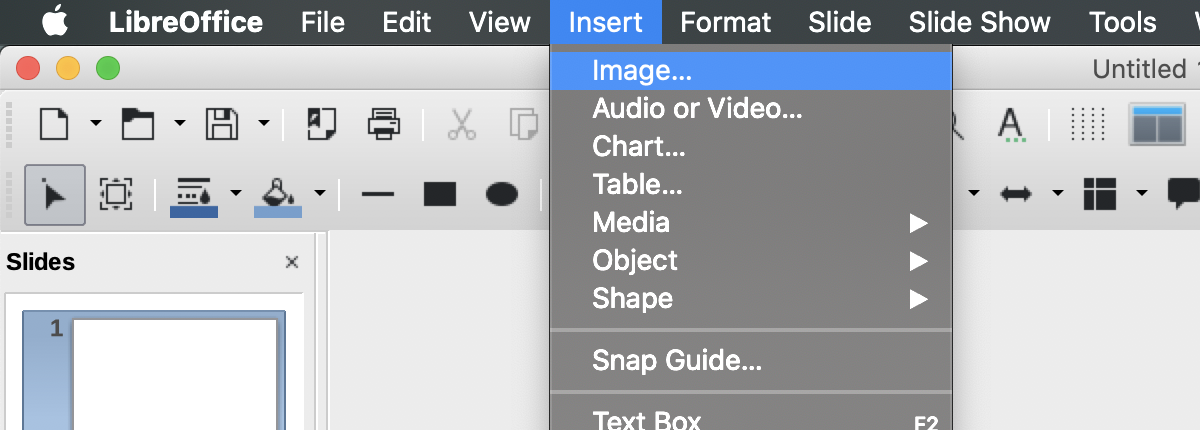
-
Right-click on the just imported image and click Break;
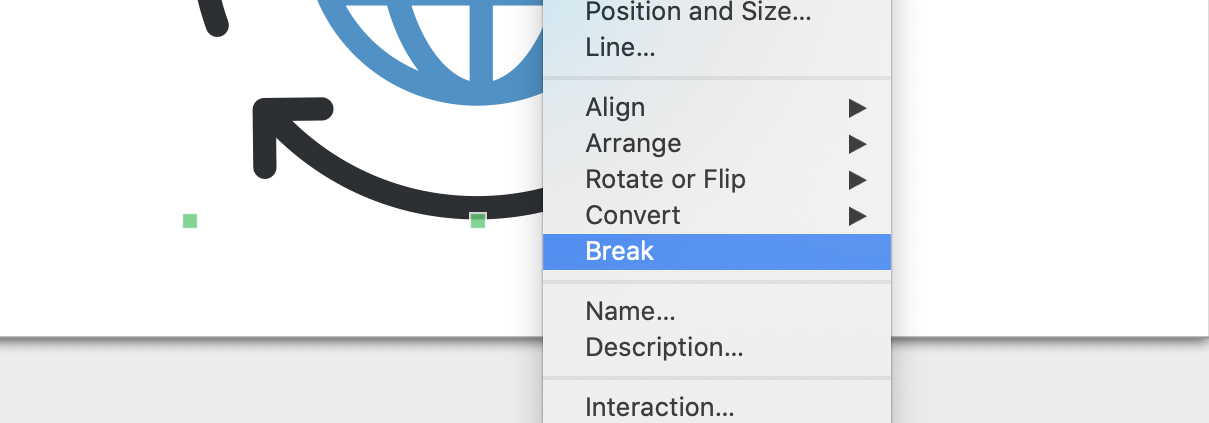
-
Right-click in the selected elements and choose Group, if available, otherwise you can skip this step. If you lose the selection, reselect all the components of the image and then group;
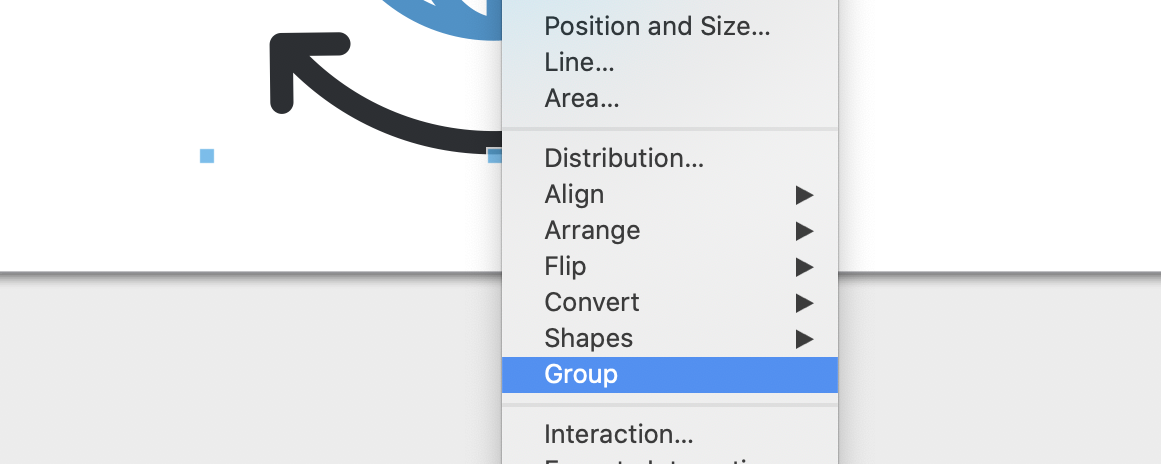
-
Save the presentation as .pptx, this is an important step since Google Slides can only open PowerPoint files;
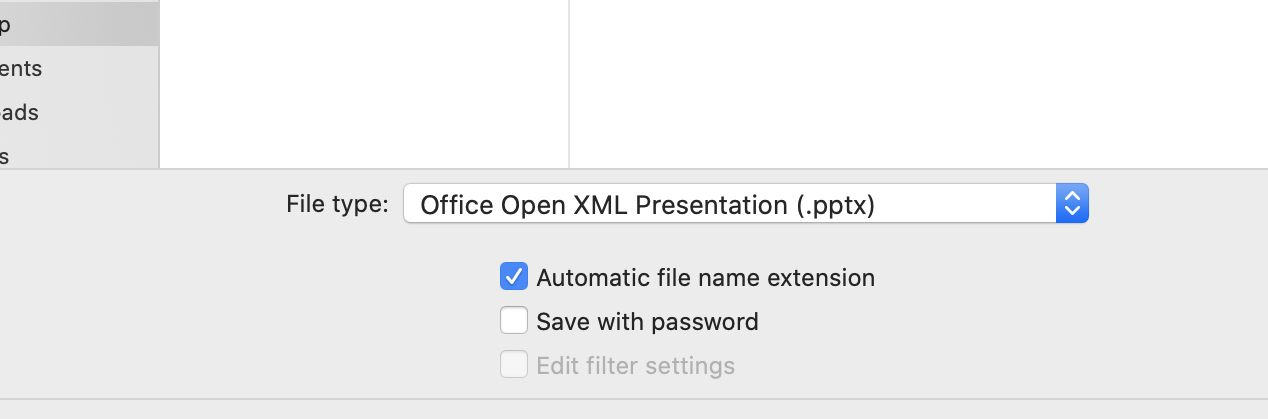
-
Upload the presentation on your Google Drive folder, or use Google Backup and Sync utility
-
Open the presentation with Google Slides by opening it from the Google drive folder and right-click, then Open with;
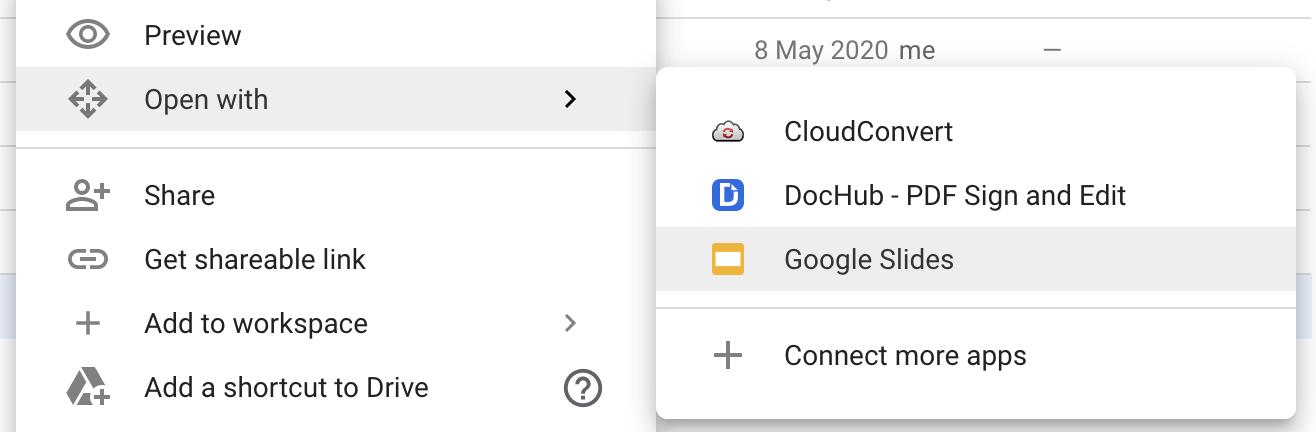
-
You’re done, now you can copy all the SVGs from that presentation to your Google Slides’ one that you were creating.
This method is not fully mine, its just a mix of different strategies found online but it’s working!